Aug 06, 2016
Open A Case In OsiriX From A Keynote Presentation
During a Keynote (or PowerPoint) presentation, you may want to show the case, or selected component Studies or Series of the case, in OsiriX, in order to use all the advantages of viewing a complete Dicom dataset.
Another guidance document on this website describes a method of doing this using an application that starts a HTTP server on your Mac. The method I describe here is an alternative and doesn’t require using a separate process. It involves the following steps:
- starting your OsiriX Web Server
- obtaining a certain download link for a particular case, and associating the link with text or an image in your Keynote presentation
- configuring the display properties of the OsiriX Database window and 2-D viewer window in order to avoid revealing the diagnosis in case you’re showing unknown cases in a conference.
Start your Web Server and Obtain a Link to a Case
Go to OsiriX Preferences: Web Server and click the box Activate the built-in Web Server using Local Port 3333. Now (ignore the Public IP address of the server) go to a browser and type localhost:3333 in the address bar. Your Web Portal will open.
Find the case you wish to open in Keynote and obtain a link to perform a (WADO) download of the case, by control-clicking on the OsiriX (green in this example) icon, as shown here:
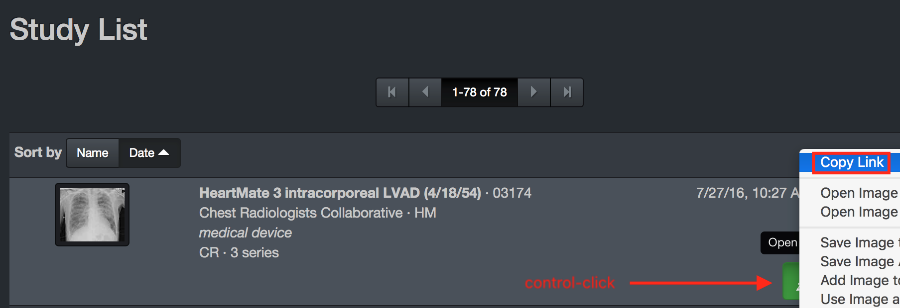
This may seem strange as you already have the case in your Database. You’re right ! This a “hack” in order to get OsiriX to open the case and bring the 2-D viewer to the front.
The link looks like this:
osirix://?methodName=DownloadURL&Display=YES&URL='http://localhost:3333/wado?requestType=WADO&studyUID=1.2.826.0.1.3680043.9.5830.1.3174&token=FA6616DCB65BD608D52C17A581B97FB7'
It doesn’t matter that it’s so long. It’s the Display directive that we’re using.
Associating the link with text or an image in Keynote
In the relevant slide in Keynote, you can associate this link with selected text or an image.
A nice keyboard shortcut to insert a link is command-K
The process looks like this if you’re selecting some text:
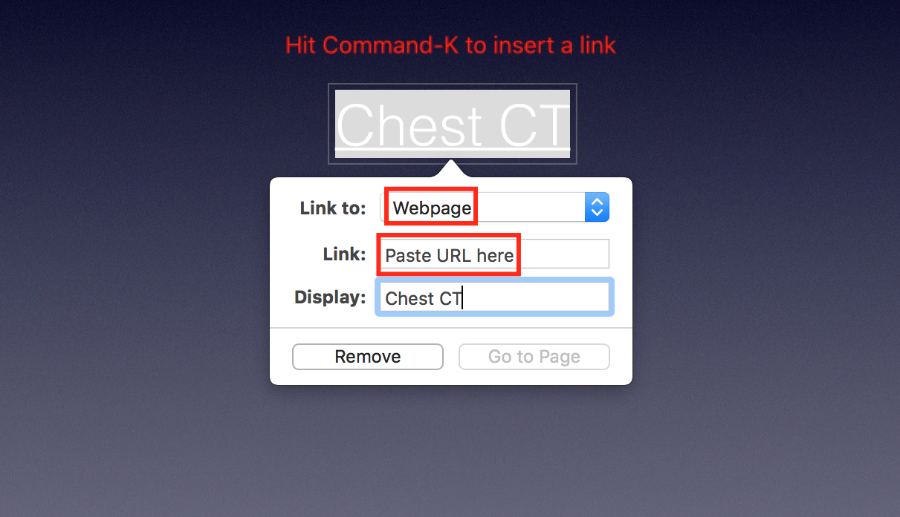
When you play your Keynote presentation and click on the linked text or image, the case will be opened in the OsiriX 2-D viewer.
Important: For the case you want to open in OsiriX, keep only the Studies and Series of the case you want to show in the Database. That way the time between clicking on the linked text or image in Keynote and the display of the case in OsiriX will be short.
When you’re finished showing the case in OsiriX, close the 2-D viewer window (command-w is a nice keyboard shortcut for this) and then go back to your presentation using the command-tab keyboard shortcut. Once you’re used to this sequence, you’ll do so quickly without disrupting the overall flow of your presentation.
If you want to see a demonstration of this, watch this short video:
Note: There is an error in the video. command-K is the shortcut for creating a Key Image; control-K is the shortcut for showing it.
Preparing your Database and 2-D Viewer for this Method
If you’re showing cases as unknowns at a Case Conference you don’t want to unintentionally reveal the diagnosis.
First, hide the Series panel (drawer) in your Database Window as follows:
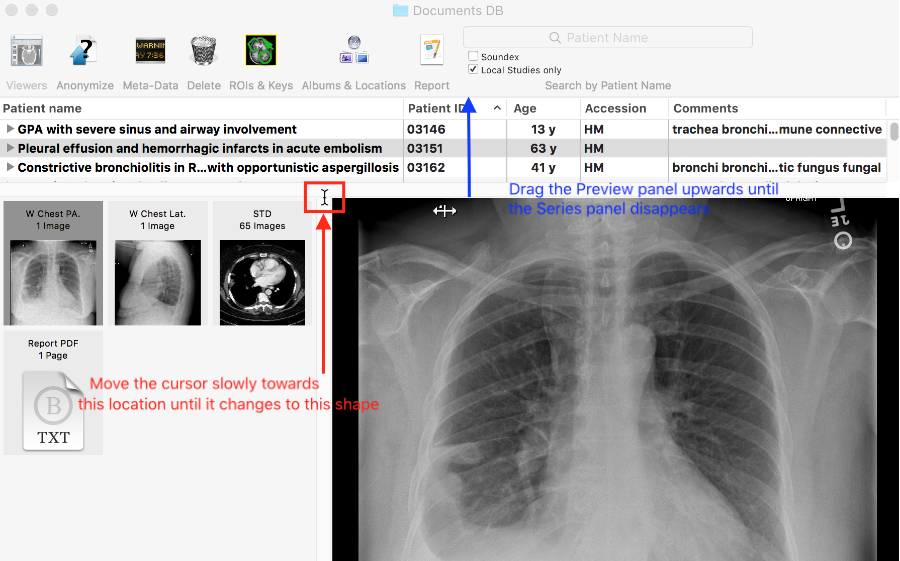
Diminish the size of the Series panel until it clicks shut and looks like this:
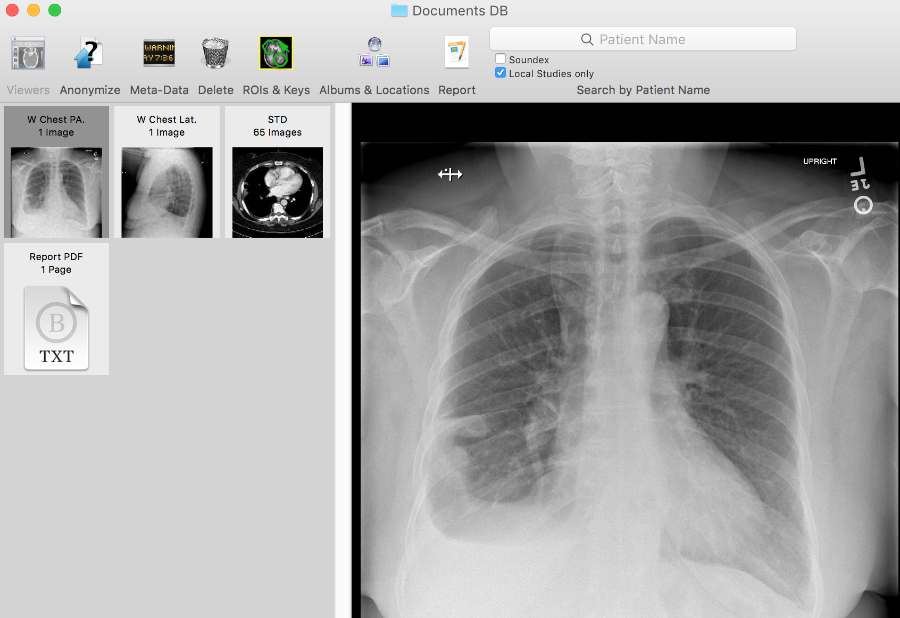
Reverse the process when you’re done with your talk.
Next, prepare your 2-D Viewer Window so that it looks like this:
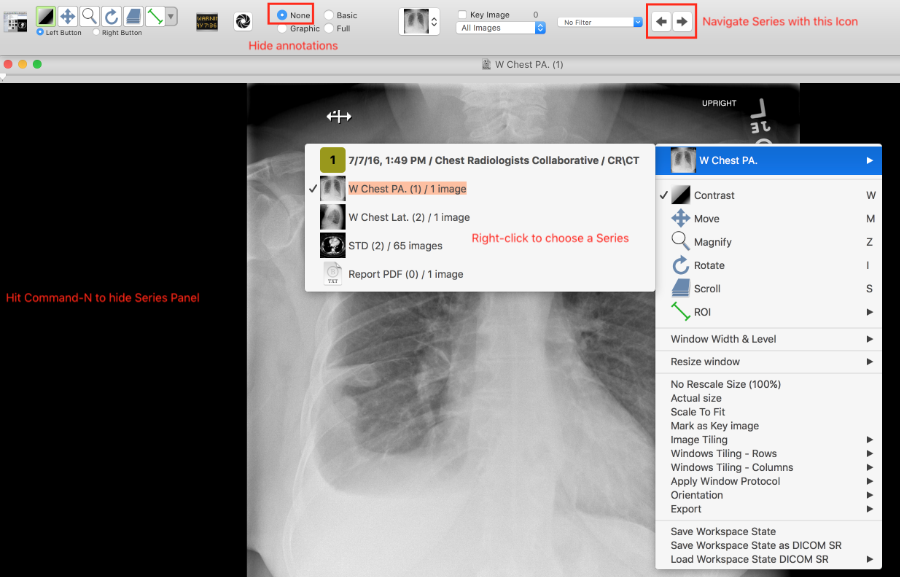
With this setup, you can show different Studies or Series using several different methods:
- right-click on the window and select the Series you want to show.
- click the next-previous Series icon at the top
- show the Side Panel (
command-n) and drag a Series from there to the display panel.
That’s it!